This feature allows you to specify table rows that must remain unchanged when anonymization takes place. The skipping of rows is important, because in most cases you want to retain your own user data and the data of other team members.
One of the benefits is that it will prevent a user lockout. Imagine what would happen if your own username changes to a random value as part of the anonymization. You would not be able to log in again.
When this plugin is activated, it automatically creates several rules to avoid the lockout of the user that has activated the plugin. These rules can be edited. You can also add rules that relate to personal data stored by other plugins (see the page on Personal data in WordPress).
Click on the tab Exceptions to enter the overview screen. You will see something like this (the example already contains additional exceptions).
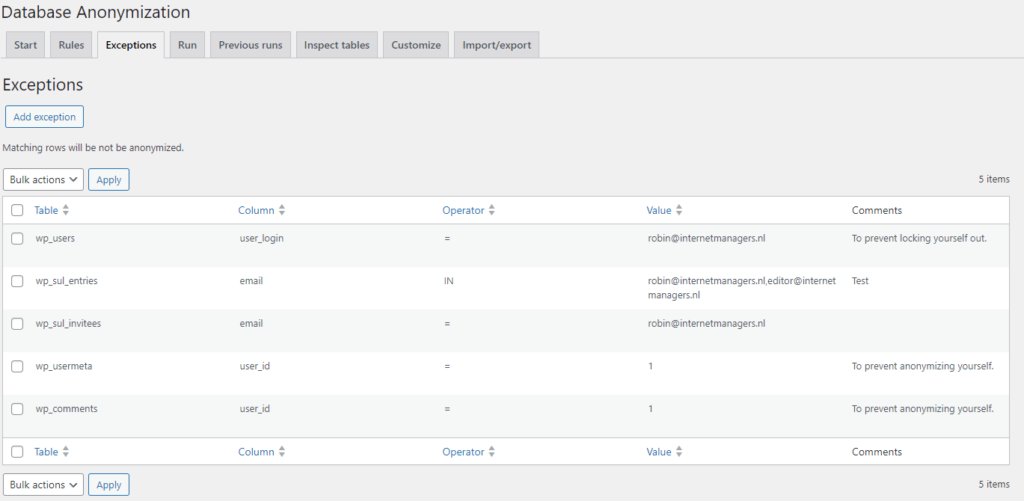
Each exception relates to data in a table column that must match specific values. If there is a match, the table row that contains the matching column value is skipped from anonymization.
The subjects on this page are:
Edit row to skip
We will use an example to explain how you can edit a rule. In our case, we want to add an email address to the exception that skips anonymization of the column user_login in the table wp_users.
We hover with the mouse on this rule and click on Edit.

The edit form appears.
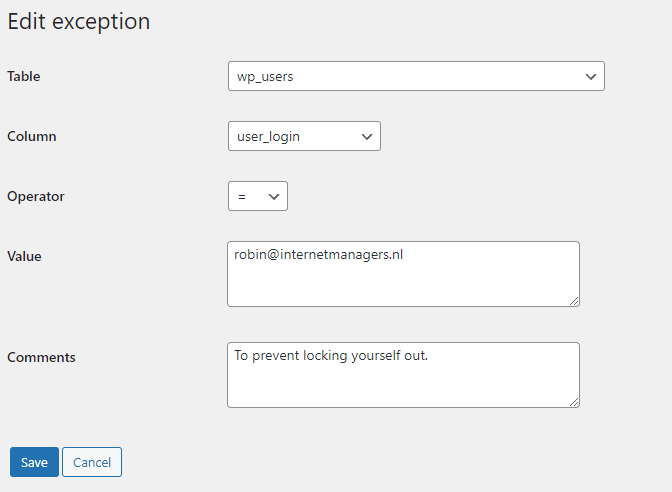
This exception checks if the column user_login in the table wp_users has the exact value robin@internetmanagers.nl.
We want to add a second email address to this exception: user2@internetmanagers.nl
- We open the dropdown menu for operator.
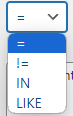
- We change the value from = to IN. This is the operator that we need to use to compare data in the database to more than one value (a set). All operators are explained in the next section on this page.
- We change the value field to robin@internetmanagers.nl,user2@internetmanagers.nl
Please note the comma between the two addresses. - The form now look like this:
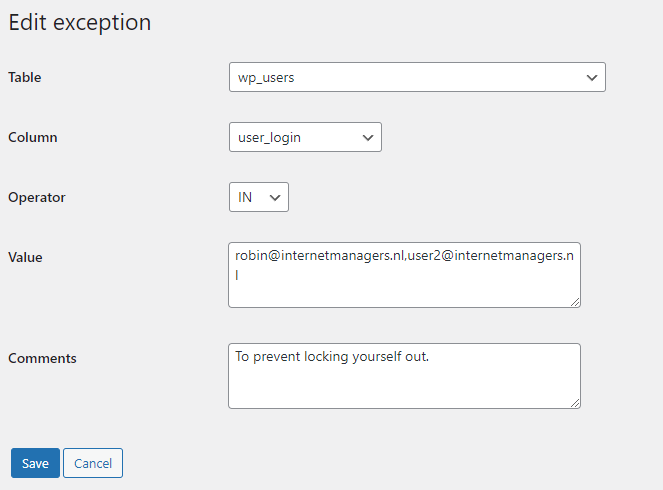
- On the bottom of the screen, a table preview is displayed. It contains all matching rows. In our example database, we have two matches.
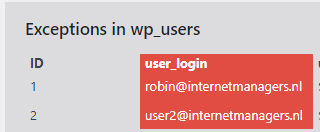
- We click on Save to commit the change and return to the overview screen.
Add an exception
Click on the button Add exception near the top left corner of the overview screen.
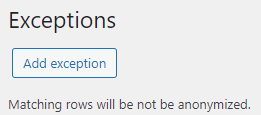
A form appears with default and blank values.
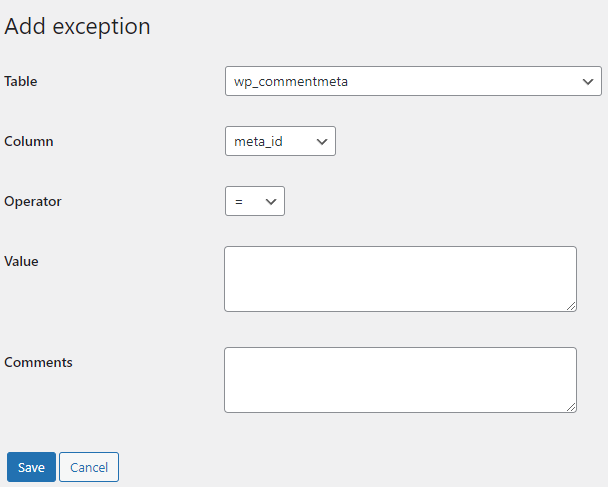
Change the table and column to specify on which data the matching must be done.
The operator determines how the match must be made.
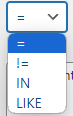
- = means that the data in the specified table column must exactly match the provided value.
- != means that the data in the specified table column must be anything else than the provided value.
- IN means that the data in the specified table must exactly match with any of the provided values.
- LIKE means that the data in the specified table must match the provided value with wildcards:
- The percent sign
%represents zero, a single, or multiple characters. - The underscore sign
_represents a single character.
- The percent sign
The value contains the data that is used to match against.
- Use a normal string of characters for rules with the = or != operator.
E.g. chris - Use comma separated strings of characters for rules with the IN operator.
E.g. chris,alan,eddy,rick - Use a string with wildcard characters % and _ for rules with the LIKE operator.
E.g. chris% will match chris and christian
Add a Comment to describe the purpose of the exception.
Click on Save to add the exception. The plugin will check for any issues with the provided data. If there are no issues, the overview screen will appear. It will include the exception that has been added.
Delete an exception

- Hover with your mouse pointer on the table name for the rule that you want to delete, which is wp_users in this case.
- Click on Delete.
A confirmation screen appears with all data for this rule.
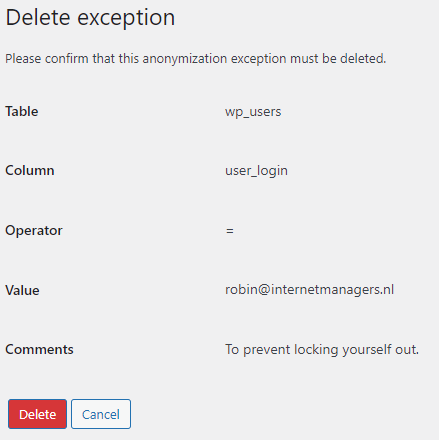
- Click on Delete to confirm the deletion.
- Click on Cancel to abort.
A deletion is permanent and cannot be undone. You will have to recreate the exception if you need it to be restored.
